No results found. Try again with different words?
Search must be at least 3 characters.
- How to update plugin manually through FTP
- How to update UABB?
- How to register your license?
- About Beta Versions
- Will I lose all my design work when I download and re-install the plugin?
- Getting Started with the Ultimate Addons for Beaver Builder
- How can I install the Ultimate Addons for Beaver Builder?
- Automatic Beta Updates
- How to check expiration date of license?
- How to enable / disable Beaver Builder's UI?
- UABB Global Settings
- How to White Label UABB?
- How to enable / disable Live Preview feature?
- How to Hide Templates from your Clients?
- How can I use other modules in Modal Popup / Advanced Accordion / Advanced Tab?
- How to enable / disable modules in UABB to reduce server requests?
- Section and Page Templates don’t look the same when I am using them. Why?
- How can I Begin Building a Page using UABB?
- Troubleshooting Tips for Ultimate Addon’s Font Icons
- White Screen / Blank Screen / 500 Error After Installation
- Fatal error: Call to undefined function array_replace_recursive()
- How to Increase the Memory Limit of your site?
- Fatal error: Class 'FLBuilderAdminSettings' not found
- Failed to download template from Template Cloud
- Haven't received update notification yet?
- cURL error 51: SSL: No alternative certificate subject name matches target host name
- DIY Troubleshooting
Introducing User Registration Form Module!
The User Registration Form module of Ultimate Addons for Beaver Builder helps you to create and design the perfect user registration forms on your website. You also have the option of redirecting the user to Custom URL, auto-login, and sending an email after successful registration using this module.
Here are the key features of the User Registration Form module –
- Option to Register only with the Email field
- Form Fields – Username, First Name, Last Name, Email, Password, Confirm Password
- Also provides Anti-Spam protection using Honeypot and reCAPTCHA feature
- Submit Button customizations
- Input field width option for all form fields
- Option to Hide/Show the Label fields
- Set the New User Role for User Registration Form module
- Redirect the user to a specific URL after a successful registration
- Auto-Login or Send Email option after a successful registration
- Provides Lost Your Password & Login Page options
- Provides Password Strength Checker option
- Success / Error message customizations
Below are the settings available for the User Registration Form module –
Presets
While working with UABB modules, you can simply choose any style from a list of professionally designed, sleek, and classic presets. Presets will help you quickly create great designs. You can select the preset of your choice here. But before changing presets, save the content, you added to the module. Otherwise, your content will be overwritten with the default one.
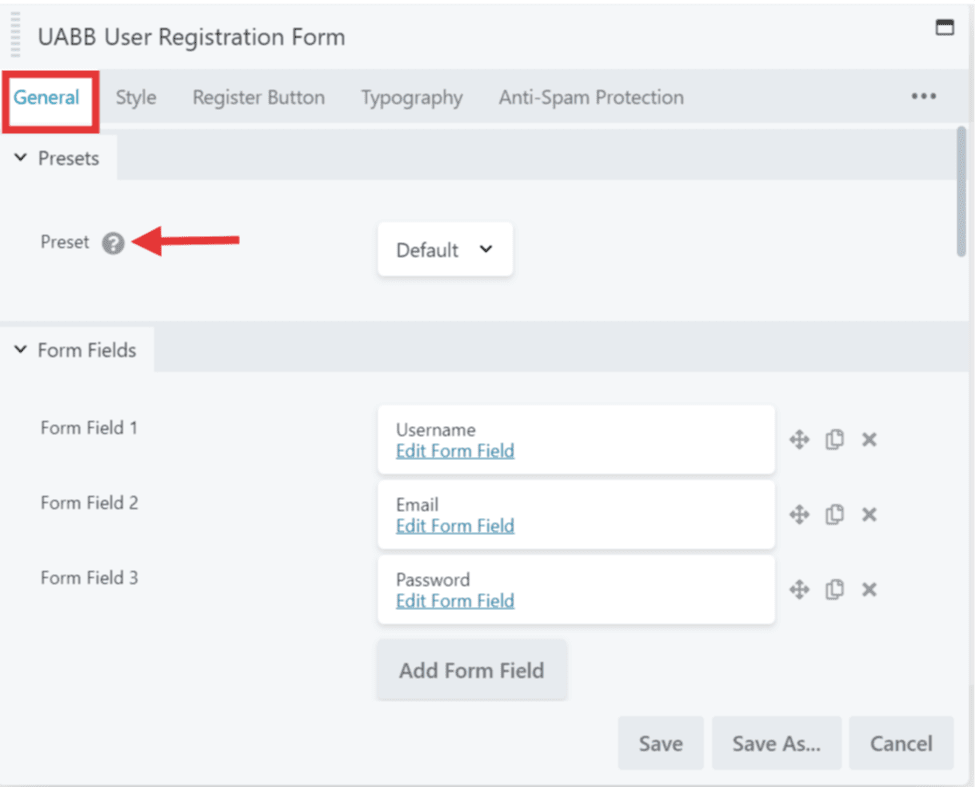
Form Fields
The first tab which is the General tab of the User Registration Form module will provide you with the options to choose the User Registration Form fields. Here only by providing the Email field, you can register users to your site if required.
Other than the Email field you have the options to add Username, First Name, Last Name, Password, and Confirm Password to your Registration Form.
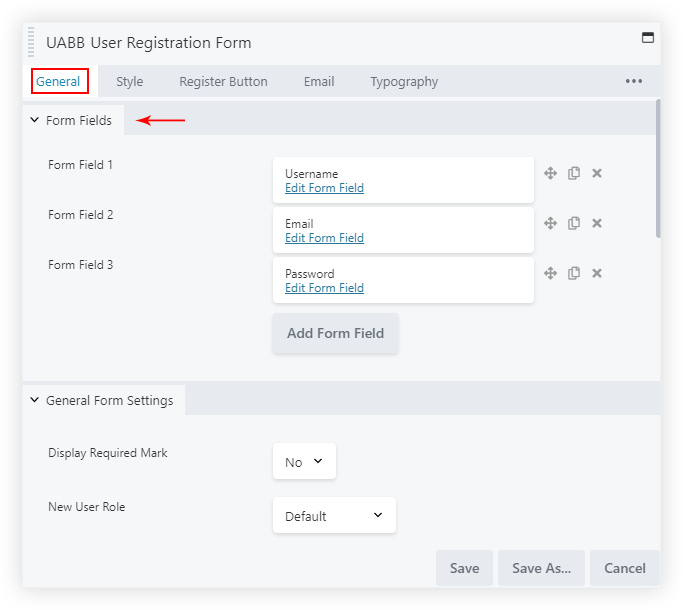
Another important feature we provide is the Honeypot form field, this provides an added level of security to your user registration forms from the spammers and bots. Just add the Honeypot form field and it is done. Simple, right?
You will also be able to set a size for the Form fields from extra small to extra large based on your requirements. And you will find the Required Mark option which can be enabled to add asterisk mark from here to the labels on the form.
After Register Actions
Under the General Tab, you will see After Register Actions section under which you will find various after Registration options like Redirect, Auto-Login, Send Email –
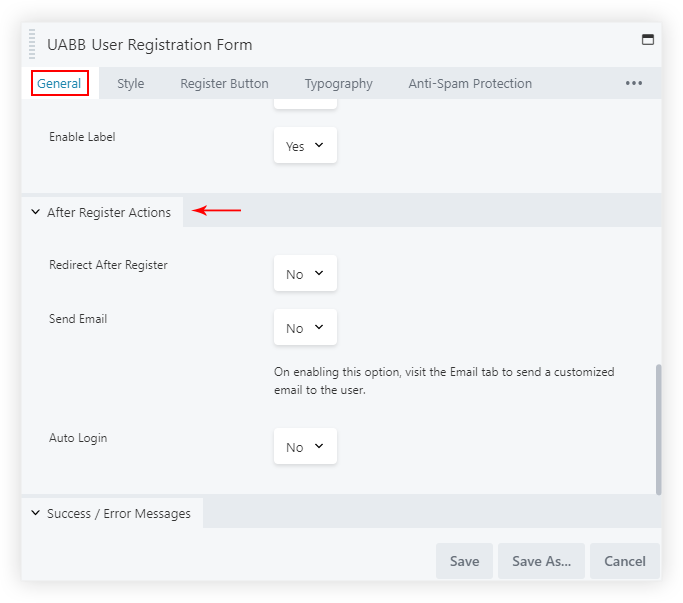
Following are the above-mentioned options with a detailed description –
Redirect After Register: After the user enters his/her details for registration he/she can be redirected to a custom URL.
Auto-Login: On Enabling this option the user after successful registration will be automatically logged in to the site without requiring to log in again.
Send Email: On enabling this option the User after Successful registration can be sent an Email about their registration on your website.
General Settings
You will find the options to display the fields below the form like – Lost your Password, Login, Password Strength Checker and options to disable all the label fields at once.
Also, the option to set the New User Role or by default it would assign the User role as per the WordPress backend setting.
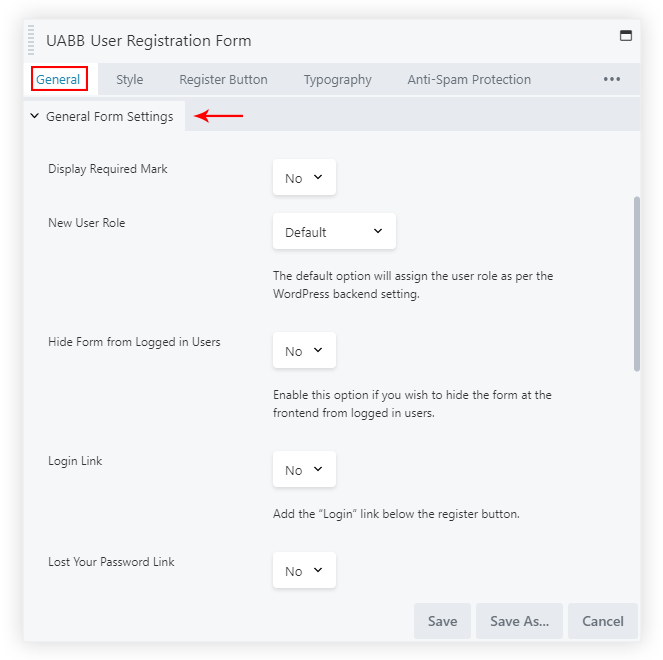
Register Button
Under the Register Button tab, you will be able to Customize the Register Button as per your requirements. You can edit the text of the Register Button, set the Size, Alignment, Width and also add an Icon with its positioning before and after the text along with the Icon Spacing between the text.
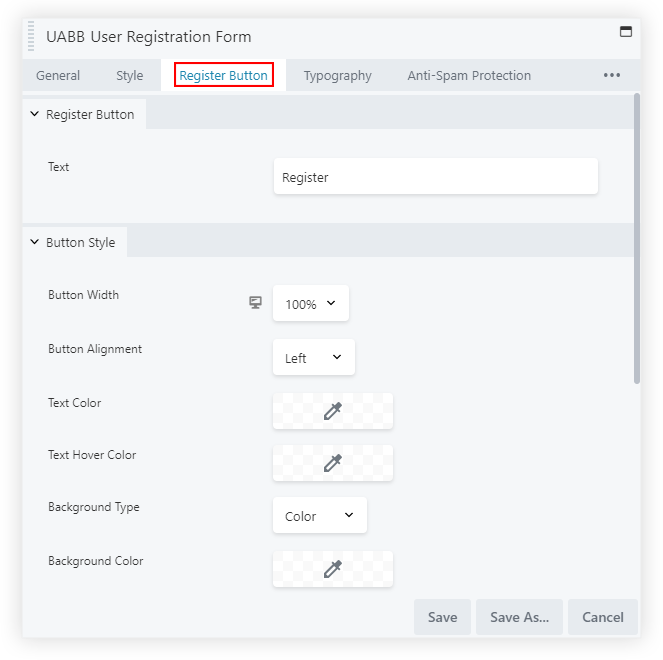
Success and Error Messages
You have the option to change the Success and Error Messages under the General Tab > Success / Error Messages section –
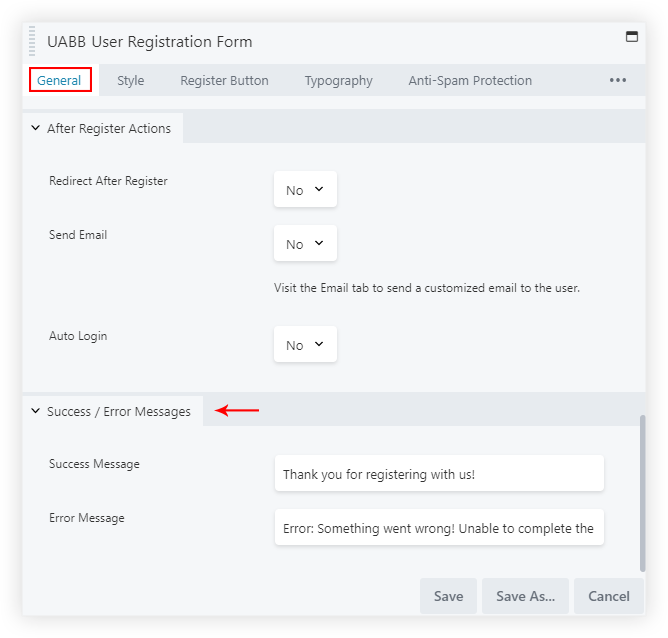
Style the User Registration Form
Under the Style tab, we have different sections like –
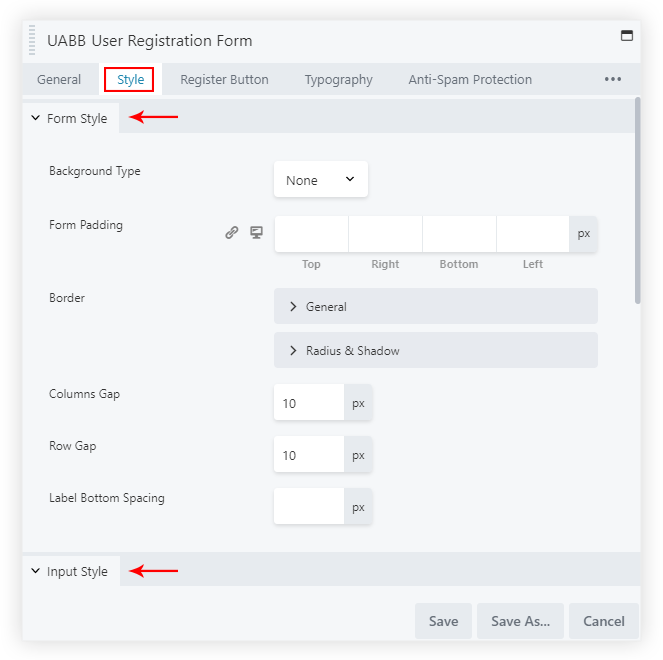
Form Style section: You can set the Background type like Color, Gradient or None by default. Manage the Padding, Border, Columns Gap, Rows Gap, etc. of the Form.
Input Style section: From here you can manage the Padding, Background color, Border, and Border Active Color.
Validation section: Set the Color, Border styling, and Padding for the Success Field Validation and Error Field Validation.
We don't respond to the article feedback, we use it to improve our support content.