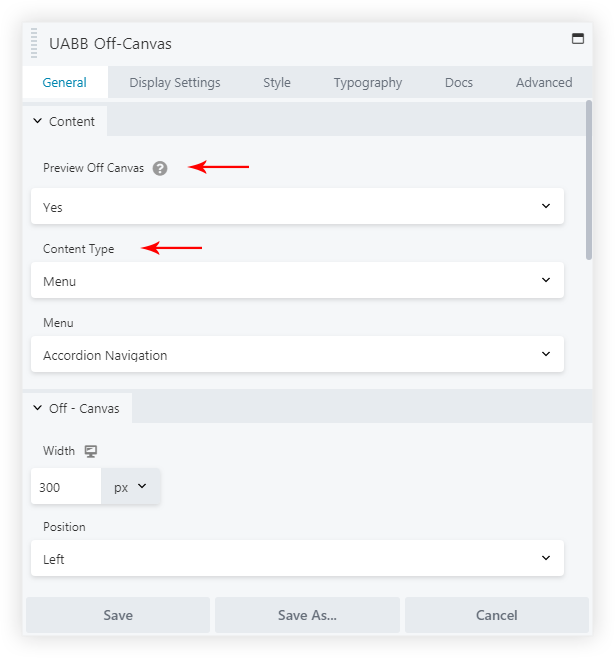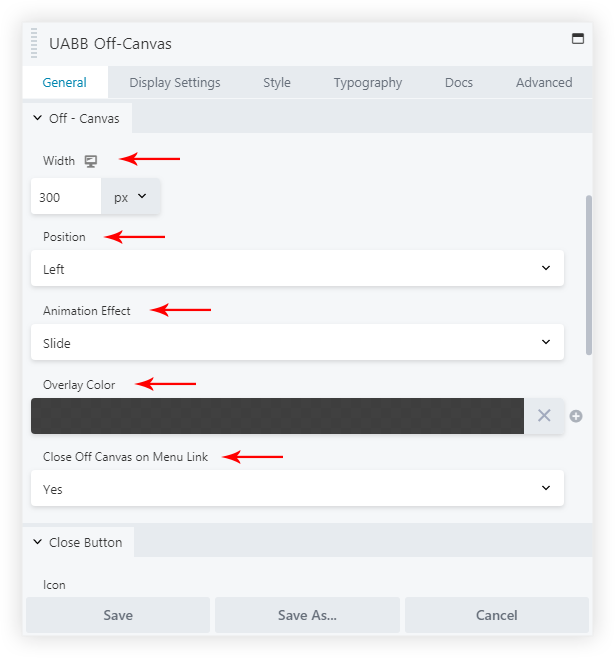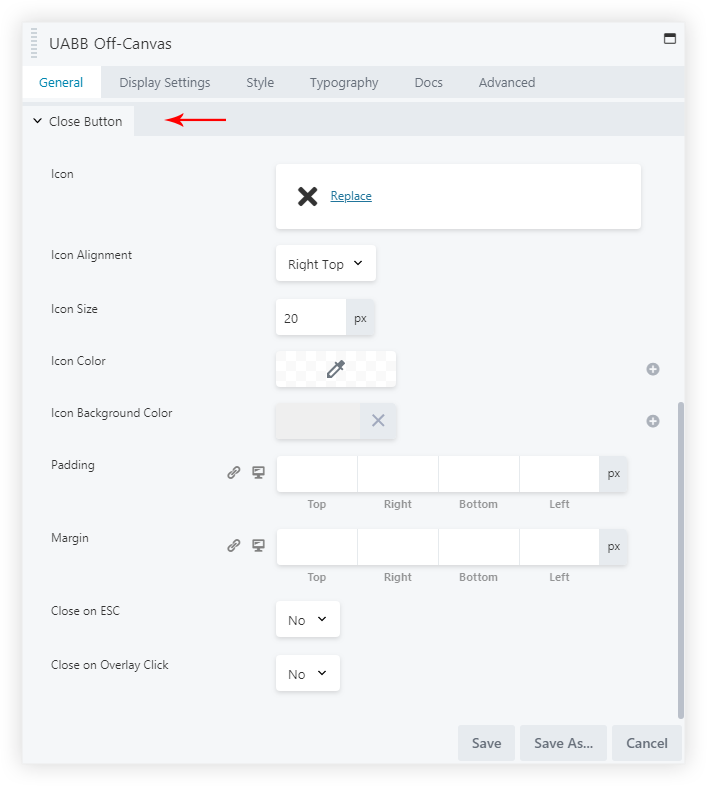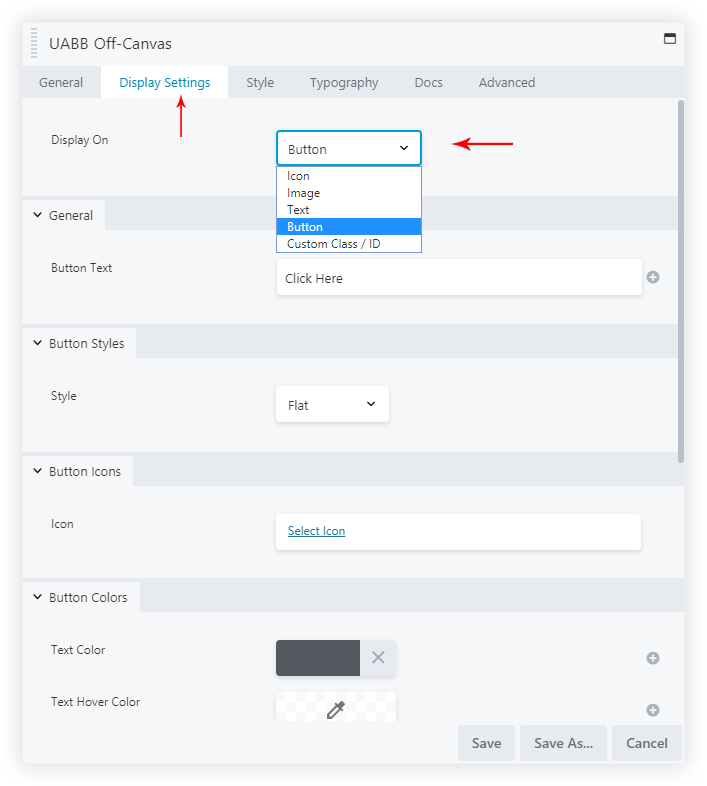- How to update plugin manually through FTP
- How to update UABB?
- How to register your license?
- About Beta Versions
- Will I lose all my design work when I download and re-install the plugin?
- Getting Started with the Ultimate Addons for Beaver Builder
- How can I install the Ultimate Addons for Beaver Builder?
- Automatic Beta Updates
- How to check expiration date of license?
- How to enable / disable Beaver Builder's UI?
- UABB Global Settings
- How to White Label UABB?
- How to enable / disable Live Preview feature?
- How to Hide Templates from your Clients?
- How can I use other modules in Modal Popup / Advanced Accordion / Advanced Tab?
- How to enable / disable modules in UABB to reduce server requests?
- Section and Page Templates don’t look the same when I am using them. Why?
- How can I Begin Building a Page using UABB?
- Video Gallery Module
- How to Set Categories for Videos?
- How to Design Filterable Video Gallery?
- How to Display Specific Video Category Tab as a Default on Page Load?
- How to Set a Custom Placeholder Image for the Video?
- How to Set Overlay Color on the Video Thumbnail on Mouse Hover?
- How to Show Video Caption on Hover?
- How to Show Video Category on Hover?
- Open a Specific Filterable Tab from URL
- Introducing Table Module
- How To Add Rows And Columns to the Table?
- How to add Table Header?
- How to add Table Content?
- How to add Sortable and Searchable Table? How to Show Entries Dropdown?
- How to Merge Columns and Rows in Table?
- How to Style the Table?
- How to Override Global Settings for Image / Icon?
- Create Table by Uploading CSV
- Equal height option of Advanced Post module isn't working properly?
- How to Exclude your Current Post from Advanced Post module?
- How to Enable Taxonomy Filters in Advanced Posts?
- How to filter Query Parameters in Advanced Posts?
- How to enable Pagination for Advanced Posts module
- UABB Advanced Posts Custom Posts Layout shortcodes and usage?
- Advanced Posts Pagination not visible?
- Regenerate Thumbnails
- Open a Specific Filterable Tab from URL for Advanced Post
- Building Site-wide Modal Popups in Beaver Builder & UABB
- How can I use the Modal Popup module effectively?
- Is it Possible to Close a Modal Popup on a Button Click or Text?
- How to open a modal popup from another module?
- How to trigger a Modal Popup on the click of a Menu Element?
- How to trigger a Modal Popup on the click of an Interactive Banner 2 and from a text of any module’s text editor?
- Woo – Products Module
- How to set Grid and Carousel layout for WooCommerce products?
- How to display exact WooCommerce product with Query Builder?
- How to Set Featured Products in WooCommerce?
- How to Enable Quick View for WooCommerce Products?
- How to Exclude WooCommerce Products with Woo-Products Module?
- Filters/Actions for WooCommerce Products
- Business Reviews module
- How to get Yelp API key?
- How to find Yelp Business ID?
- How to find Google Place ID?
- How does the Refresh Reviews option function in the Business Reviews module?
- Unable to display more than 5 Google reviews/3 Yelp Reviews?
- How many numbers of reviews can be shown for Google and Yelp?
- How to get Google Places API key?
- Introducing User Registration Form Module!
- How to Create a User Registration Form using Beaver Builder?
- How to Create a User Registration Form with Only Email Field in Beaver Builder?
- Frequently Asked Questions about User Registration Forms
- Honeypot field in User Registration Form for Beaver Builder
- Google reCAPTCHA v2 and v3 in Contact Form and User Registration Form for Beaver Builder
- Troubleshooting Tips for Ultimate Addon’s Font Icons
- White Screen / Blank Screen / 500 Error After Installation
- Fatal error: Call to undefined function array_replace_recursive()
- How to Increase the Memory Limit of your site?
- Fatal error: Class 'FLBuilderAdminSettings' not found
- Failed to download template from Template Cloud
- Haven't received update notification yet?
- cURL error 51: SSL: No alternative certificate subject name matches target host name
- DIY Troubleshooting
Off-Canvas Module
The Off-Canvas module allows you to design a stunning off-canvas panel that can slide-in over your page. The off-canvas panel can be triggered with a button, text, image, icon or through any other module. This panel can display Content, Menu, Saved Rows, Saved Modules, Saved Page Templates.
Key features –
- The off-canvas panel can display – Content, Menu, Saved Rows, Saved Modules, Saved Page Templates.
- Trigger off-canvas content with – Icon / Image / Text / Button / Custom Class / Custom ID
- Off-Canvas window width and position option (Left/Right)
- Off-Canvas window appear effect (Slide/Push)
- Preview off-canvas window in the backend
- Close Button style having options like Icon, Alignment, Size, Color
- Off-Canvas window background color and content spacing
Below are the settings available for the Off-canvas Module
Content
Under the Content section, you will see two options –
- Preview Off Canvas: Enabling this option will give you a preview of the Off-Canvas so that you can see how it will appear in real-time.
- Content Type: Choose what type of content you wish to display in the off-canvas window. available options are – Content (text, HTML) / Menu / Saved Rows / Saved Module / Saved Page Templates
OFF-CANVAS
Under Off-Canvas section, you will see four options –
- Width: This allows you to control the width of the canvas. You can specify the width in px and responsive devices with toggle.
- Position ( left/right ): Choose a direction off-canvas content should appear
- Appear Effect: Choose entry effect for the off-canvas window.
- Overlay Color: This will be applied to the rest of the window than off-canvas. It will help to highlight the off-canvas window.
- Close Off-Canvas on Menu Link: This setting on being enabled will close the Menu on Menu item click.
Canvas background color and padding can be managed from Style tab > Off Canvas
Close Button
Under the Close Button section in the General Tab, you will find multiple options –
You can customize the button that will close your canvas. You can set the Close Icon, select its Size, Icon Color, Icon Background Color, position and related style of the close button.
Options to close popup on ESC Keypress and on Overlay Click are available.
Display Settings
Display settings will allow you to choose a trigger for canvas. You can display it on the click of a text, icon, button or any other element (with CSS class/ID).
Read how you can trigger a canvas from Menu Element or from another Beaver Builder module.
We don't respond to the article feedback, we use it to improve our support content.